Displayed vehicle in the shop
Your character will need to have a job with the specific dealer, once you make sure you have the correct job you're going to see this marker.

The marker will give you two options 1. Display new vehicle 2. Remove existing vehicle from the display case
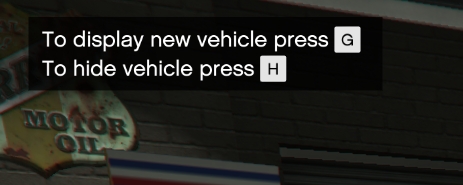
So we're going to press G and it will open this menu

Use the arrows right + left to navigate in the vehicle menu press enter to choose the category and then press another enter to choose the final vehicle. It will ask you if you want to really confirm this vehicle to be in the display showcase so press yes.
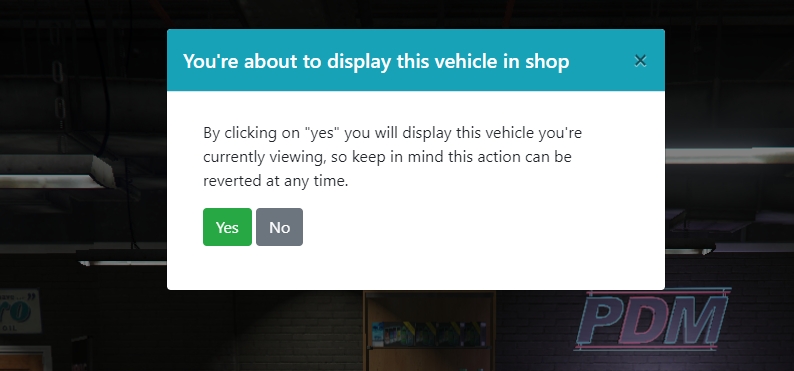
Adding brand new showcase spot
You can find all existing spots in the directory: rcore_pdm/config/displayed_vehicles.lua
The position has to be in the middle of all displayed vehicles! If the position will not be near the vehicles they won't show!
Last updated
Was this helpful?